04. Spresense LTE-M Initial Setup
Introduction
Before beginning the initial setup, please complete the following:
- Refer to the Spresense LTE-M configuration and combine the Spresense hardware components.
- Refer to the Initial Installation and ensure that the NEQTO Engine is installed.
Before beginning the initial setup, please review the supported communication specifications:

Insertion of USIM Card
Before the initial setup, a USIM card must be inserted into the Spresense LTE extension board.
With the power off, please insert the USIM card into the USIM slot.
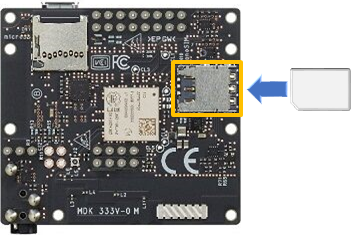
Initial Setup
To perform the initial setup, follow the steps below:
Prepare a Windows 10 PC with TeraTerm (Terminal software) installed in advance.
Install the USB serial driver before connecting the Spresense board to the PC.
Download and install the driver from the following link:Connect the Spresense main board to the PC using a USB cable for communication.
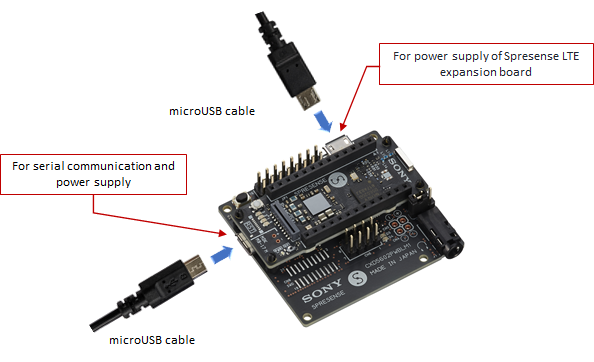
Open the device manager on the PC and identify the COM port number that the Spresense is connected to.
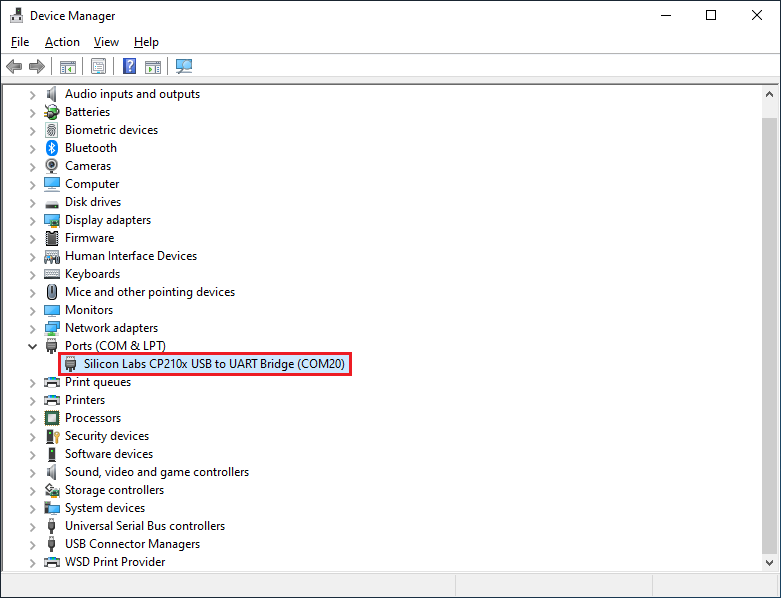
Start TeraTerm and open the COM port.
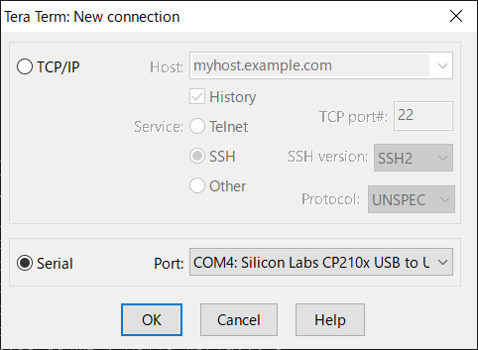
Set the serial port and terminal settings as shown below.
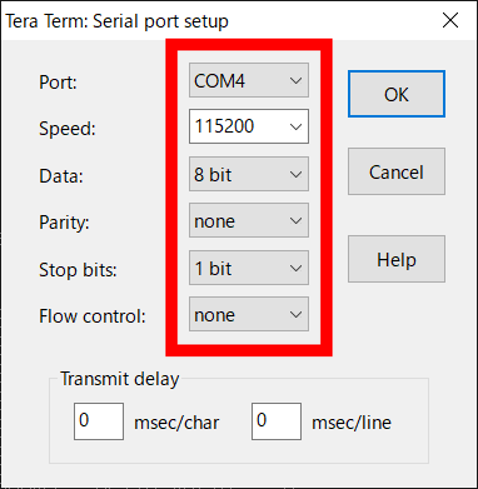
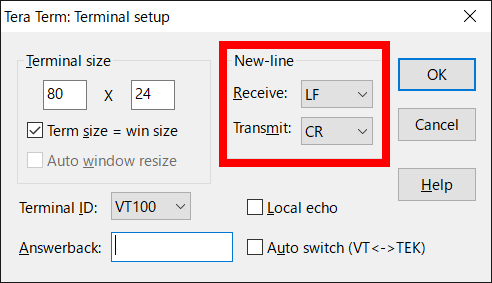
After opening the COM port and displaying
Welcome to NEQTO!, enter a key within 2.5 seconds to activate the User Console mode.
If no prompt appears, disconnect the USB from the PC and repeat from step 3.
Welcome to NEQTO!
neqtoSpresenseLteM Ver.00.00.00 Build [Apr 1 2021 00:00:00]
Copyright (c) 2020 JIG-SAW INC. All Right Reserved.
User Console Mode!
> ↵
> ↵
>
Configure the communication settings for Spresense.
Set the required configurations using the commands below.
The set value will be immediately saved in the nonvolatile memory after the command is input.List of communication setting commands
Command Content Note lte set apn <APN> Sets the APN.
A maximum of 62 single-byte alphanumeric characters, and{.}and{-}symbols, can be used.
If <APN> is omitted the setting value will be blank.lte set user <USER> Sets the user name.
A maximum of 62 single-byte alphanumeric characters and single-byte symbols can be used. (May not contain{space}or special characters.)
If <USER> is omitted the setting value will be blank.lte set pass <PASS> Sets the password.
A maximum of 62 single-byte alphanumeric characters and single-byte symbols can be used. (May not contain{space}or special characters.)
If <PASS> is omitted the setting value will be blank.lte set auth <pap/chap> Sets the authentication type.
The default value is pap.lte get Gets the LTE connection setting information (APN, user name, password, authentication type).
If a setting value is blank, nothing is set.The following are example command inputs:
> lte set apn lte.com↵
OK
> lte set user user↵
OK
> lte set pass abcdefg↵
OK
> lte get↵
APN : lte.com
USERNAME : user
PASSWORD : abcdefg
AUTH : PAP
>
For APN, user name, password, and authentication type information related to USIM, please contact the telecommunications carrier.
To connect to the NEQTO service for the first time, please proceed to Challenge Registration.
If challenge registration has already been completed, enter the
startcommand to launch the NEQTO service.
Note that node registration must be completed on the NEQTO Console before entering thestartcommand.Command Content Note start Establish a communication connection and launch the NEQTO service. > start↵
OK
> [system][info]Certification Complete(00.00.00)
[system][info]Checking Script...
[system][info]Ready
Thu Apr 08 2021 02:31:03 GMT+00:00+766ms : Hello World!!! 0
Thu Apr 08 2021 02:31:04 GMT+00:00+766ms : Hello World!!! 1
Thu Apr 08 2021 02:31:05 GMT+00:00+766ms : Hello World!!! 2
Thu Apr 08 2021 02:31:06 GMT+00:00+766ms : Hello World!!! 3
Thu Apr 08 2021 02:31:07 GMT+00:00+766ms : Hello World!!! 4
Thu Apr 08 2021 02:31:08 GMT+00:00+766ms : Hello World!!! 5
Thu Apr 08 2021 02:31:09 GMT+00:00+766ms : Hello World!!! 6
Thu Apr 08 2021 02:31:10 GMT+00:00+766ms : Hello World!!! 7
Thu Apr 08 2021 02:31:11 GMT+00:00+766ms : Hello World!!! 8
Thu Apr 08 2021 02:31:12 GMT+00:00+766ms : Hello World!!! 9
Thu Apr 08 2021 02:31:13 GMT+00:00+766ms : Hello World!!! 10
Challenge Registration
If connecting Spresense to the NEQTO service for the first time, it is necessary to perform the procedure to register the serial number issued by the NEQTO Console to the Spresense device. This is called "challenge registration".
Due to challenge registration requiring a communication connection to the NEQTO Console, ensure that the communication settings are completed in advance.
The procedure is as follows:
Complete the Spresense device registration and node registration on the NEQTO Console.
View the details of the Spresense device registered in step 1. and note the challenge code.
In User Console mode, enter the
chalcommand. Specify the challenge code confirmed in step 2.Command Content Note chal <Challenge Code> Schedules the challenge registration.
Specify the 12 character challenge code.
This command must be entered before entering thestartcommand.User Console Mode!
> chal 123456789Abc↵
OK
>
Enter the
startcommand to initiate the challenge registration.If the challenge registration is successful, the NEQTO service will continue to be launched.
User Console Mode!
> chal 123456789Abc↵
OK
> start↵
OK
> [system][info]Registration Complete(00.00.00)
[system][info]Checking Script...
[system][info]Ready
Thu Apr 08 2021 02:31:03 GMT+00:00+766ms : Hello World!!! 0
Thu Apr 08 2021 02:31:04 GMT+00:00+766ms : Hello World!!! 1
Thu Apr 08 2021 02:31:05 GMT+00:00+766ms : Hello World!!! 2
Thu Apr 08 2021 02:31:06 GMT+00:00+766ms : Hello World!!! 3
Thu Apr 08 2021 02:31:07 GMT+00:00+766ms : Hello World!!! 4
Thu Apr 08 2021 02:31:08 GMT+00:00+766ms : Hello World!!! 5
Thu Apr 08 2021 02:31:09 GMT+00:00+766ms : Hello World!!! 6
Thu Apr 08 2021 02:31:10 GMT+00:00+766ms : Hello World!!! 7
Thu Apr 08 2021 02:31:11 GMT+00:00+766ms : Hello World!!! 8
Thu Apr 08 2021 02:31:12 GMT+00:00+766ms : Hello World!!! 9
Thu Apr 08 2021 02:31:13 GMT+00:00+766ms : Hello World!!! 10
If the message below is displayed, the challenge registration has failed.
Review the settings on the NEQTO Console and retry the challenge registration.User Console Mode!
> chal 123456789Abc↵
OK
> start↵
OK
> Challenge failed. Check the network configuration and try again.
Welcome to neqto!!!
neqtoSpresenseLteM Ver.00.00.00 Build [Apr 1 2021 00:00:00]
Copyright (c) 2020 JIG-SAW INC. All Right Reserved.
Enter challenge-code!
User Console Mode!
If the challenge registration is successful, it will not be necessary to perform the challenge registration from the next boot up.
If the device registration has been changed on the NEQTO Console, it will be necessary to re-perform the challenge registration.
Troubleshooting
The operating status of the device can be ascertained from the state of the system LEDs and the display of event messages.
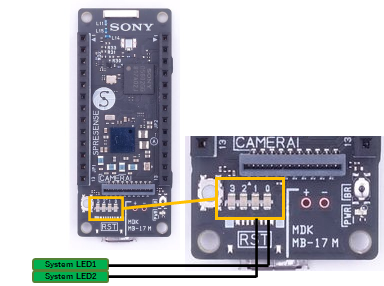
While System LED1 remains on and System LED2 flashes continuously, the NEQTO service does not start.
Cannot connect to LTE.
» Review the LTE communication settings of Spresense.
» Verify that the USIM card is inserted correctly.
» Verify that the LTE wireless communication environment is favorable.While System LED1 remains off, System LED2 flashes continuously, the NEQTO service does not start.
Cannot connect to NEQTO Console.
» Review the device settings on the NEQTO Console.
» If the issue cannot be resolved, please contact NEQTO support for further assistance.
Appendix
Get Device-specific Information
The following commands may be used to get device-specific information.
| Command | Content | Note |
|---|---|---|
| sr | Gets the serial ID of the Spresense. | |
| v | Gets the firmware version of the Spresense. | |
| u | Gets the unique ID of the Spresense. |
Antenna Level Indication
The current antenna level may be indicated via the system LED.
Refer to System LED Indications for the LED display pattern.
| Command | Content | Note |
|---|---|---|
| lte led <on/off> | Sets the antenna level indicator. off: Disabled on: Indicate the antenna level via LED. The default value is off. |
Out-of-Service Watchdog Timer
This timer is started when out-of-service is detected and stopped when within-service is detected.
If the out-of-service condition persists and a timeout occurs, the LTE modem will be restart while the operation script continues execution.
This feature is a safeguard function that will attempt to recover from continuous loss of communication due to unexpected LTE modem failure.
The set value is immediately saved in the nonvolatile memory after the command is input.
| Command | Content | Note |
|---|---|---|
| lteex set ooswatchdog <TIMER> | Sets the out-of-service watchdog timer. <TIMER>: 0 - 24 [hour] If 0 is specified, it will be disabled. The default value is 0. | |
| lteex get ooswatchdog | Gets the out-of-service watchdog timer settings. |
Get Identification Information
The following command may be used to get the LTE identification information of the LTE module.
Note that if this command is executed before the start command or during the initialization process after the start command, the identification information will be blank.
| Command | Content | Note |
|---|---|---|
| lte id | Gets the identification information of the LTE module. IMEI:IMEI (International Mobile Equipment Identity) It will be a 15-digit character string. IMSI:IMSI (International Mobile Subscriber Identity) It will be a 15-digit character string. If SIM is not detected, it will be blank. MSISDN:MSISDN (Mobile Station International Subscriber Directory Number) If SIM is not detected, it will be blank. ICCID: ICCID (IC Card ID) It will be a 19-20 digit character string. If SIM is not detected, it will be blank. MODEL: LTE module model name '1250'REVISION: LTE module firmware revision (FW version 02.00.01 or later) If the module is not started, it will be blank. |
Get Signal Quality Information
The following command may be used to get the LTE signal quality information.
Note that if this command is executed before the start command or during the initialization process after the start command, the acquisition will fail.
| Command | Content | Note |
|---|---|---|
| lte sq | Gets the LTE signal quality information. TIME:Updated date and time (Unixtime) REGISTERED:Registration status of the serving cell 0: not registered 1: registered If acquisition fails, it will be 0. RSSI:RSSI[dBm] Range: -113 - -51 -255: Unknown If acquisition fails, it will be -255. RSRP:RSRP[dBm] Range: -141 - -44 -255: Unknown If acquisition fails, it will be -255. RSRQ:RSRQ[dB] Range: -20 - -3 -255: Unknown If acquisition fails, it will be -255. SINR:SINR[dB] Range: -20 - 30 -21: Unknown If acquisition fails, it will be -21. TAC:TAC (Tracking Area Code) *Not supported; Always returns 0. CI:CI (Cell ID) *Not supported; Always returns 0. MCC:MCC (Mobile Country Code) If acquisition fails, it will be 0. MNC:MNC (Mobile Network Code) If acquisition fails, it will be 0. |
Factory Reset
The following commands may be used to restore the Spresense factory settings.
All communication settings and storage data will be reset.
Note that after factory reset, it will be necessary to start again from challenge registration.
| Command | Content | Note |
|---|---|---|
| frst <uniqueId> | Performs factory reset. For uniqueId, specify the unique ID of Spresense (which can be obtained using the u command).After executing the command, wait until a response is returned. It takes about 10 seconds. | |
| frst <uniqueId> full | Performs a complete factory reset. The storage will be completely erased. For uniqueId, specify the unique ID of Spresense (which can be obtained using the u command).After executing the command, wait until a response is returned. It takes about 40 seconds. |
