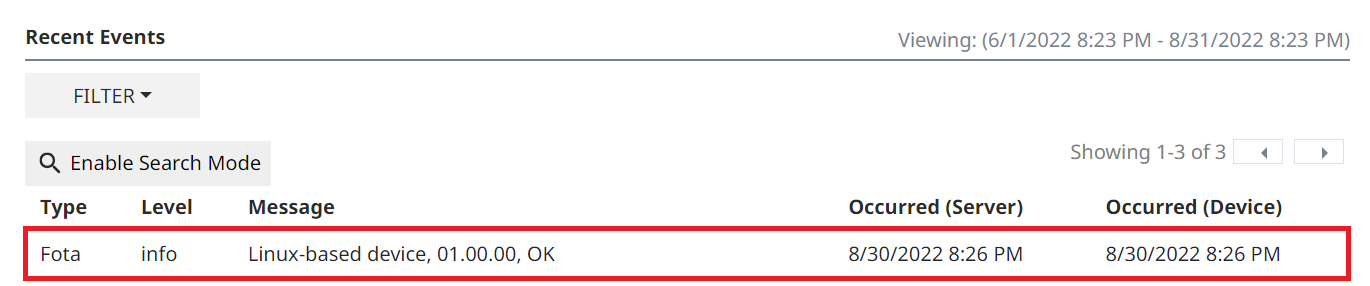07. Updating Software
The NEQTO Engine its own software can be updated by executing commands from the NEQTO Console. (called "FOTA")
Please follow the steps below.
1. Node Settings
Check the settings of the target node for FOTA.
Select the "Nodes" tab in NEQTO Console's navigation menu.
Then, select the Settings icon in the row of the node that you wish to perform a FOTA on.
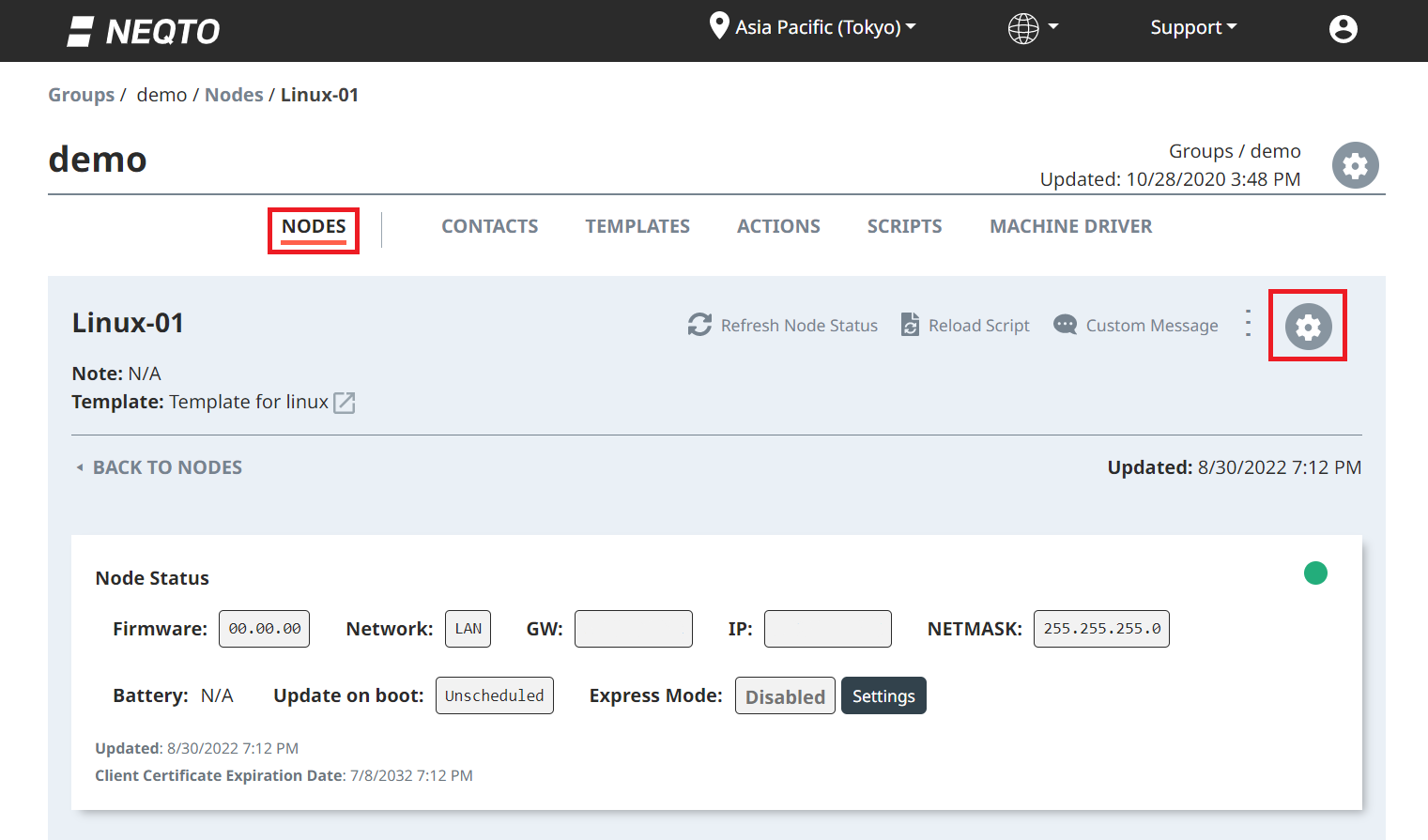
Note the template assigned to the node.
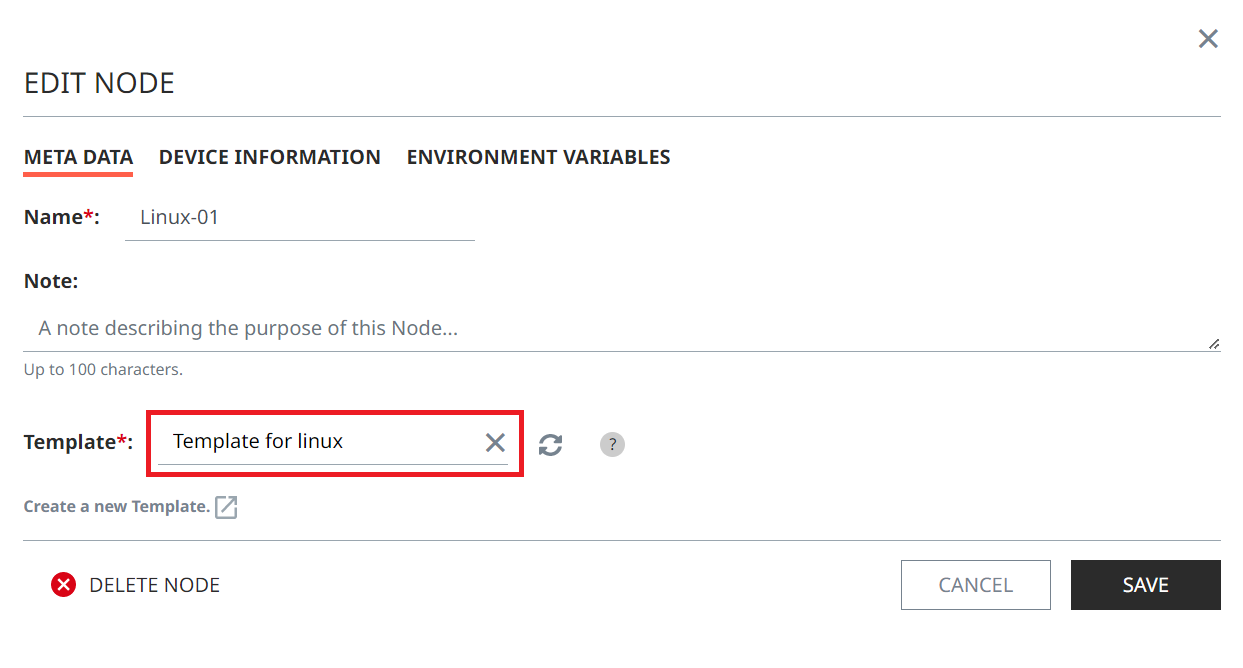
2. Template Settings
Specify the software to be applied in the template.
Select the "Templates" tab in NEQTO Console's navigation menu.
On the templated you noted earlier, click the Settings icon.
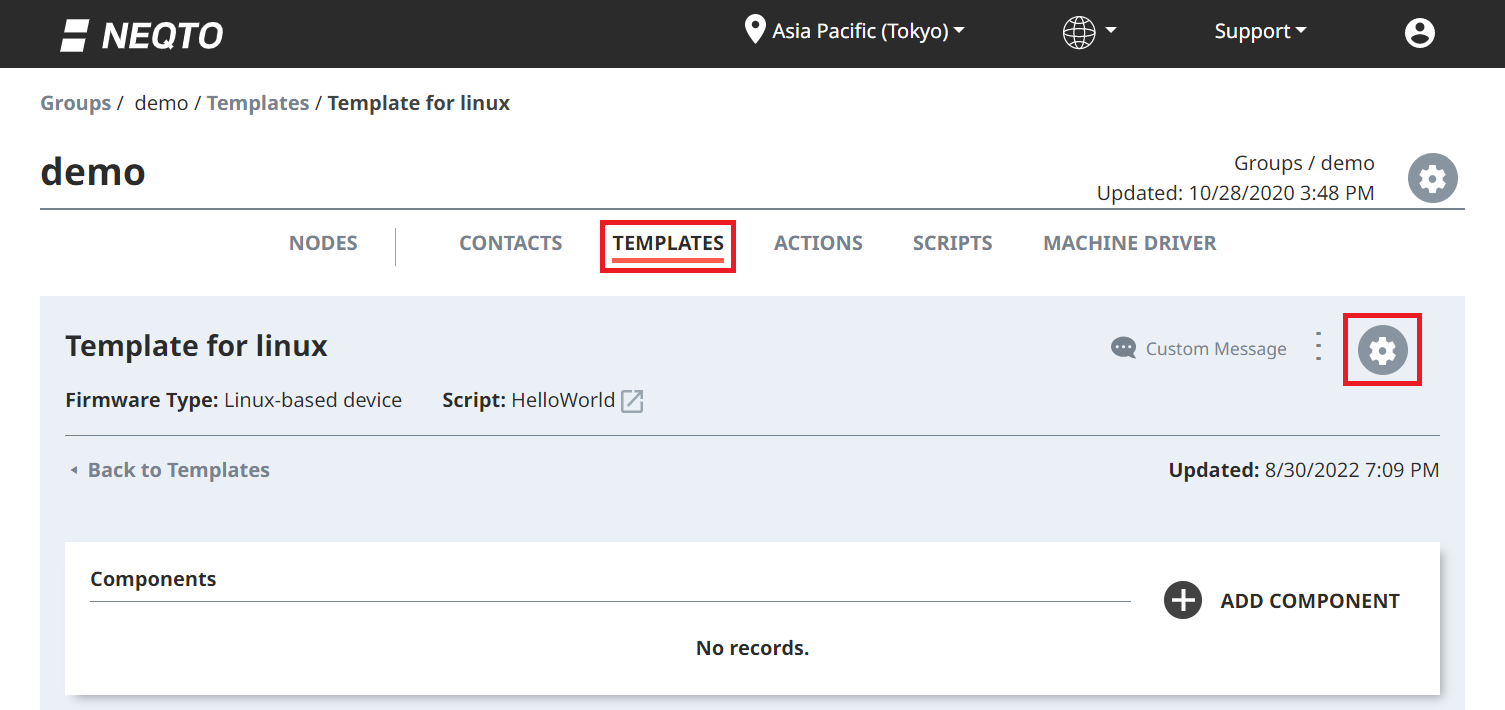
Make sure the Firmware Type setting is correct. Then, select the desired software version from the "Firmware Version" dropdown. Hit "Save" to save your changes.
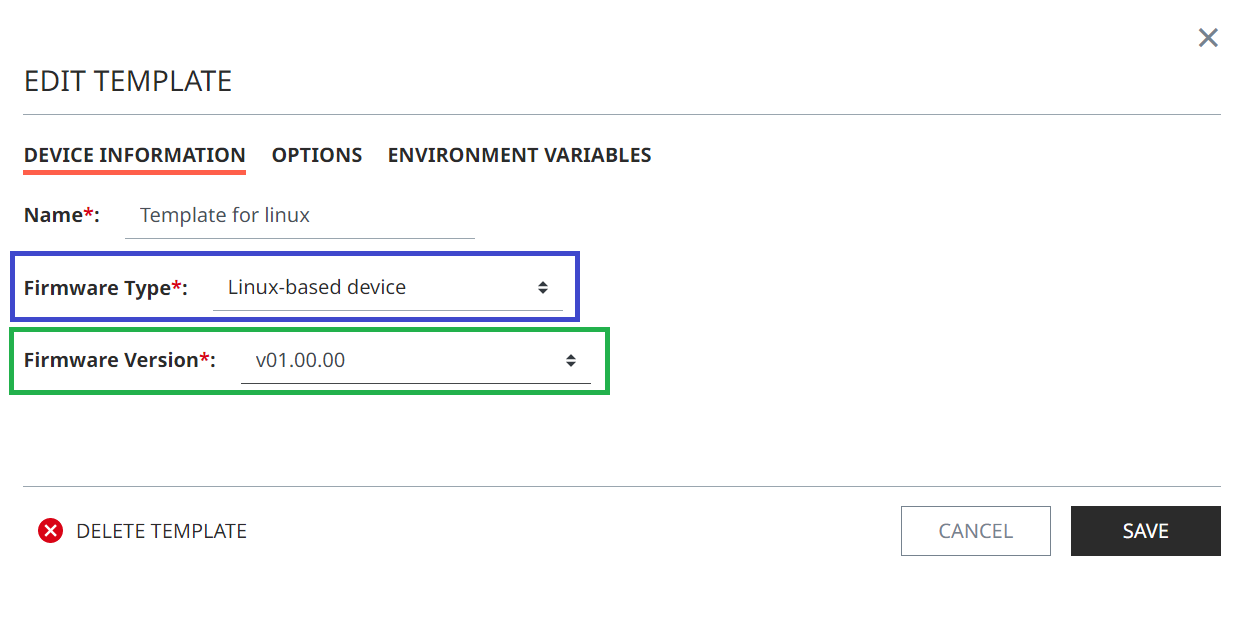
3. Sending a FOTA
From the yellow control center menu, select the FOTA command.
When performing FOTA, please be aware of the following points that may cause FOTA failure.
IMPORTANT
- It takes approximately 1 minutes for a FOTA command execution to begin and complete, assuming a stable connection and environment. Depending on factors such as communication environment, this time may be shorter or longer. It is recommended that FOTA be performed for devices in areas with strong, stable Internet connections.
- Do not turn off the Linux device until the FOTA is complete.
If your the Linux device is being powered by a battery, it is recommended to only perform FOTA after the battery has been fully charged.
3.1 About the Different FOTA Commands
There are two types of FOTA commands: "FOTA" and "FOTA on Next Boot".
The FOTA command interrupts the program running on the device, and begins the FOTA execution immediately.
The FOTA on Next Boot command queues the FOTA command to be run the next time that the NEQTO Engine restarts.
3.2 Node FOTA and Template FOTA
The FOTA command can be dispatched to all nodes attached to a template, or to any individual node.
If the FOTA command is executed on a template, all nodes using the same template will be updated to the template's selected firmware version.
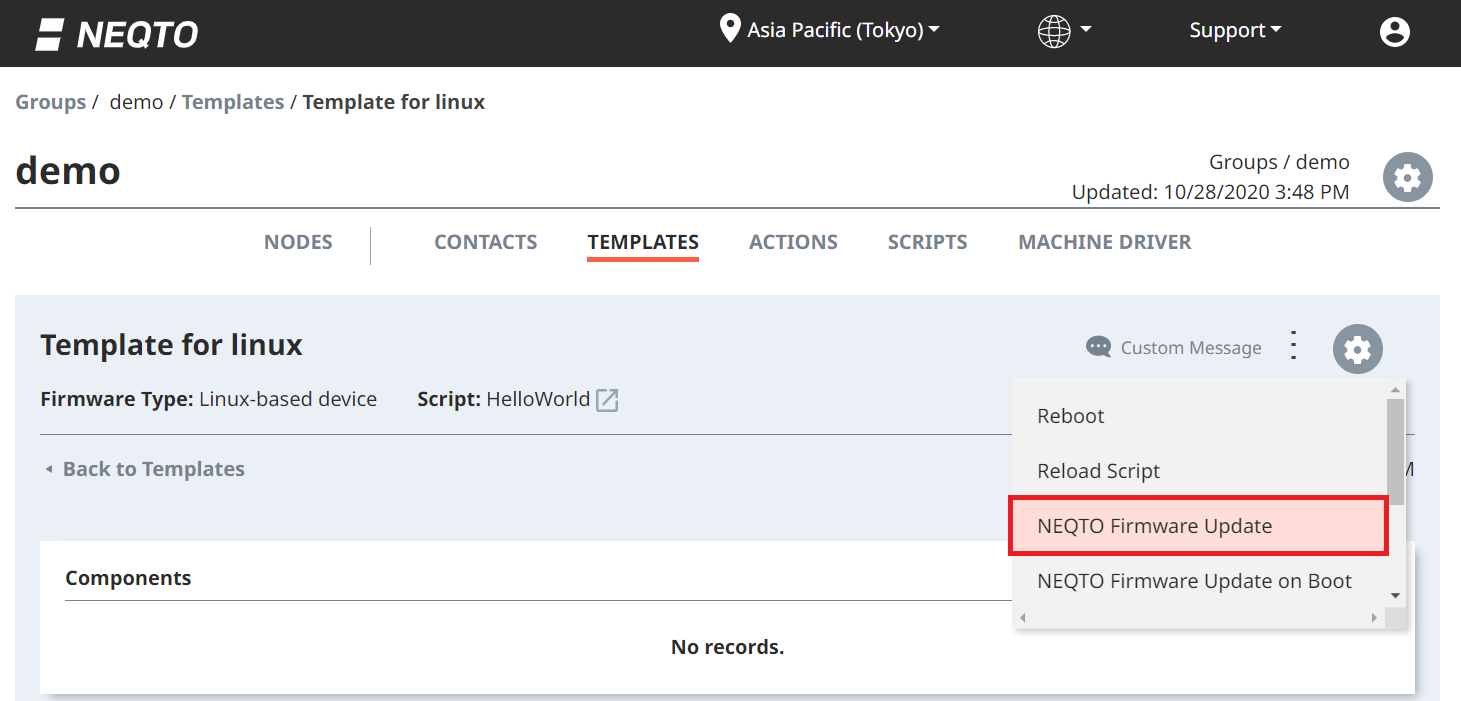
If the FOTA command is executed on a node, just that node will be updated.
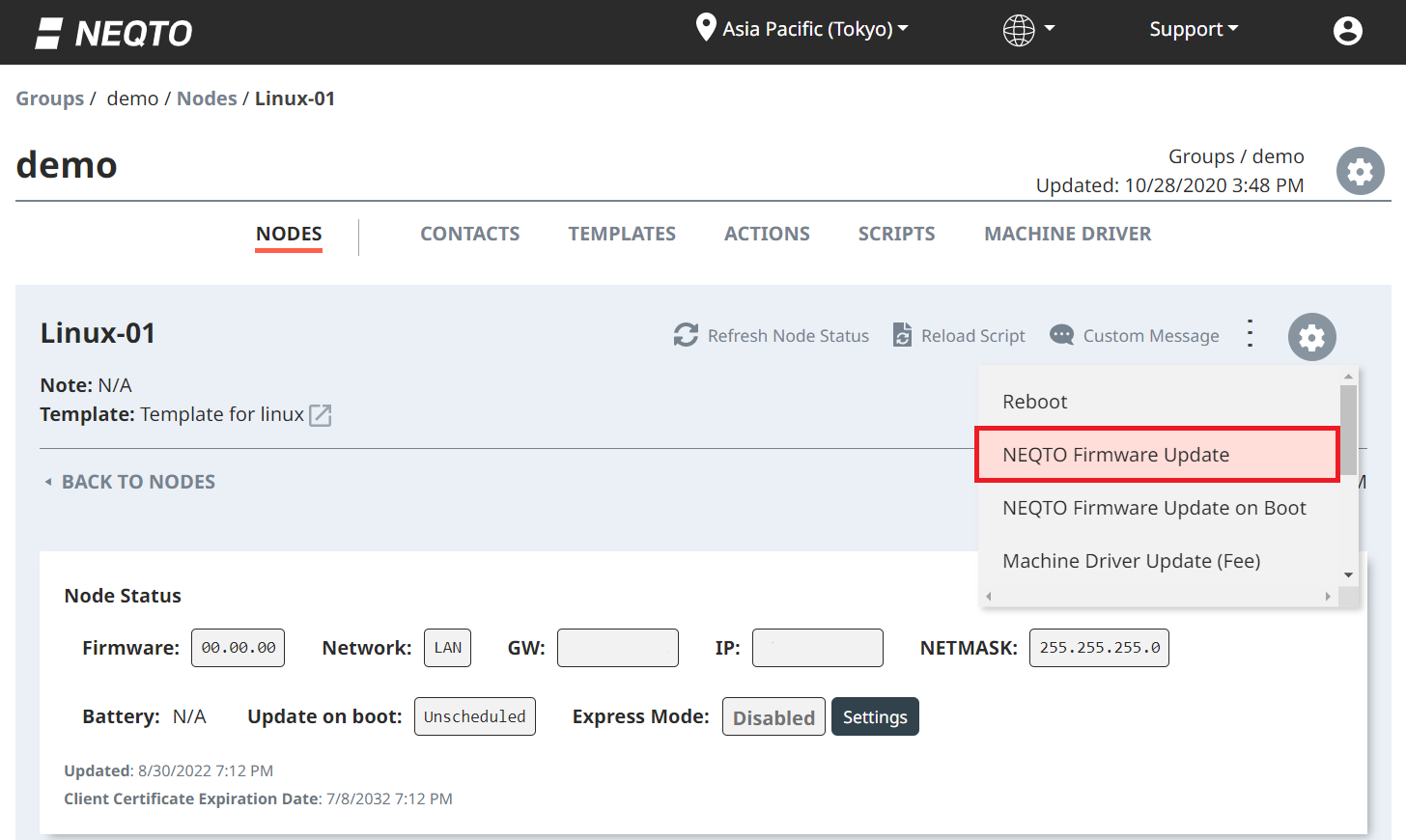
4. FOTA Execution
The progress of the FOTA command execution can be monitored from the "Recent Events" area on NEQTO Console.
Check the "Recent Events" area on a node's page.
Immediately after the FOTA command is received by the NEQTO Engine, it sends the "Running FOTA..." message.
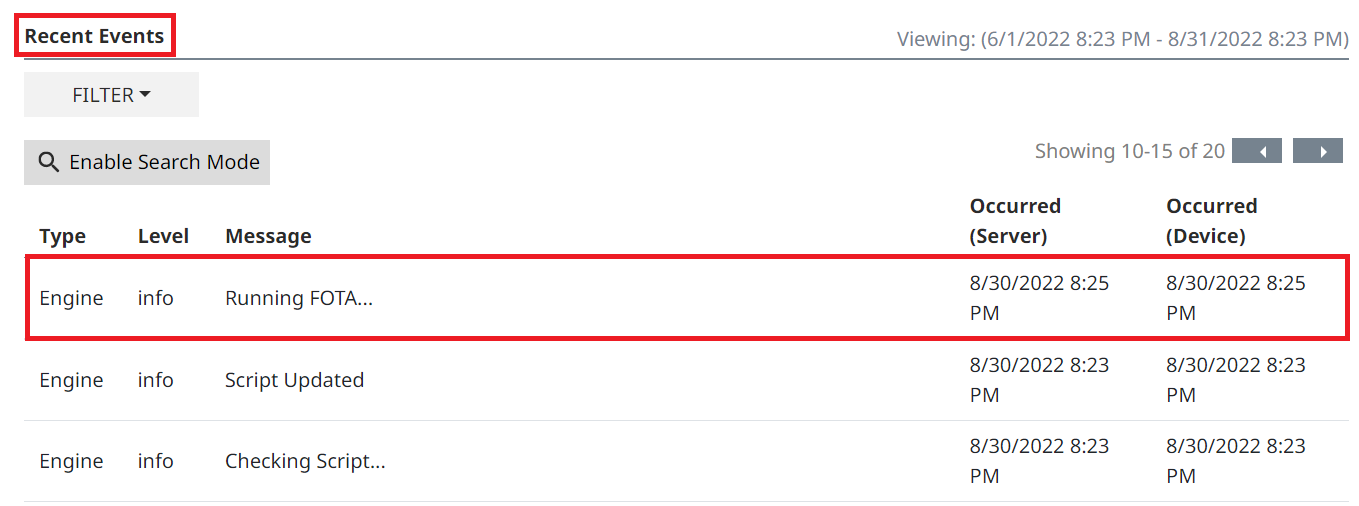
After that, there are several FOTA-related messages that will be sent.
For more details, refer to the Event Messages page.
When the FOTA command execution has completed, the NEQTO Engine will send the "Firmware Type, Firmware Version, OK" message, and it will show up in the log.