Billing Information
From the billing information page, users can check monthly usage, register new payment methods, and confirm existing payment methods.
For monthly payments, users can select automatic withdrawals by credit card or payments by invoice (Japan only). In the case of changing registered payment methods, please contact us through Support.
Usage
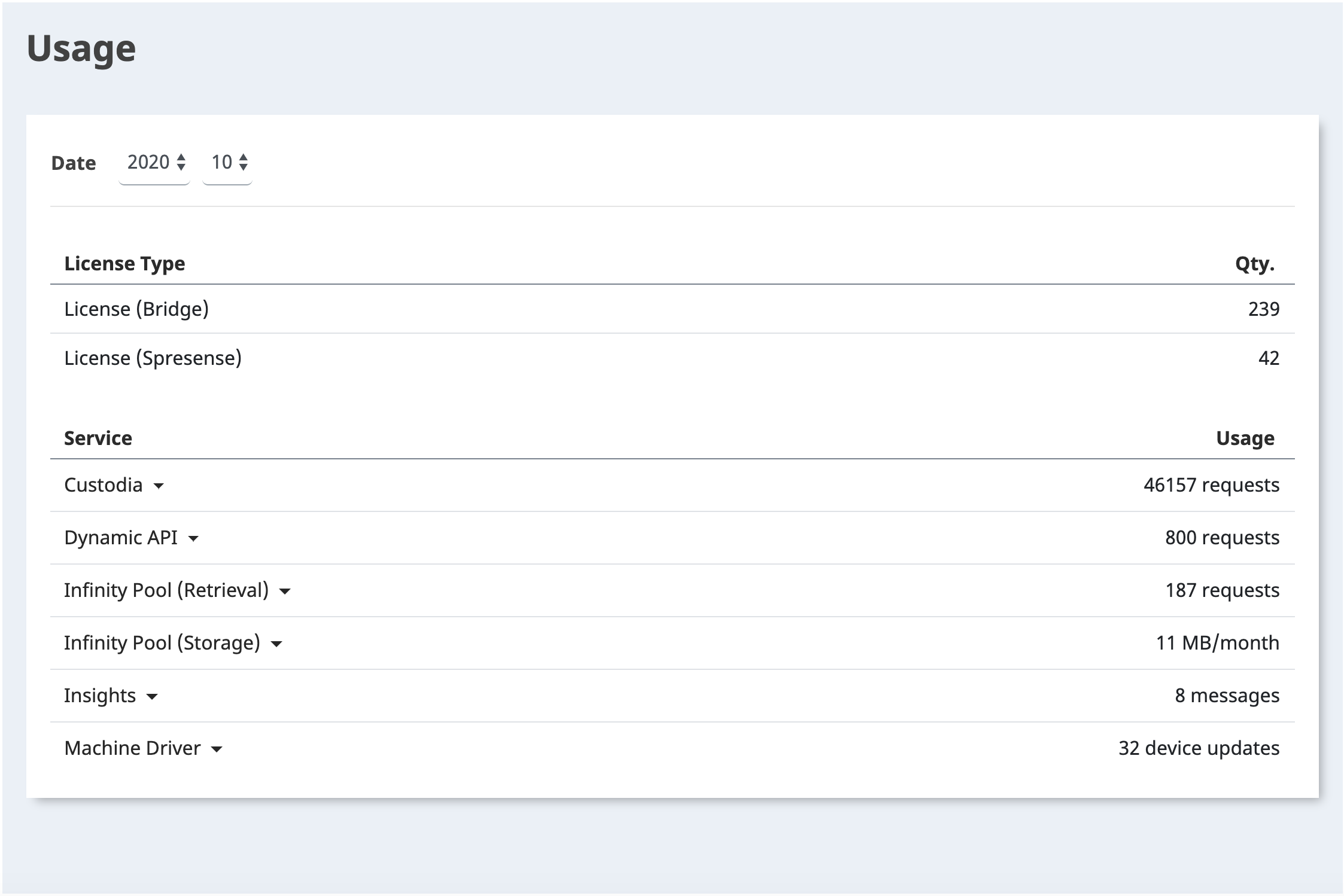
- As a user with Manager level permissions, access the Billing Information page.
- For "Date", select the year and month.
The usage for the selected month will be displayed. Depending on the time of viewing, the displayed usage may differ from the final bill.
Payment method settings
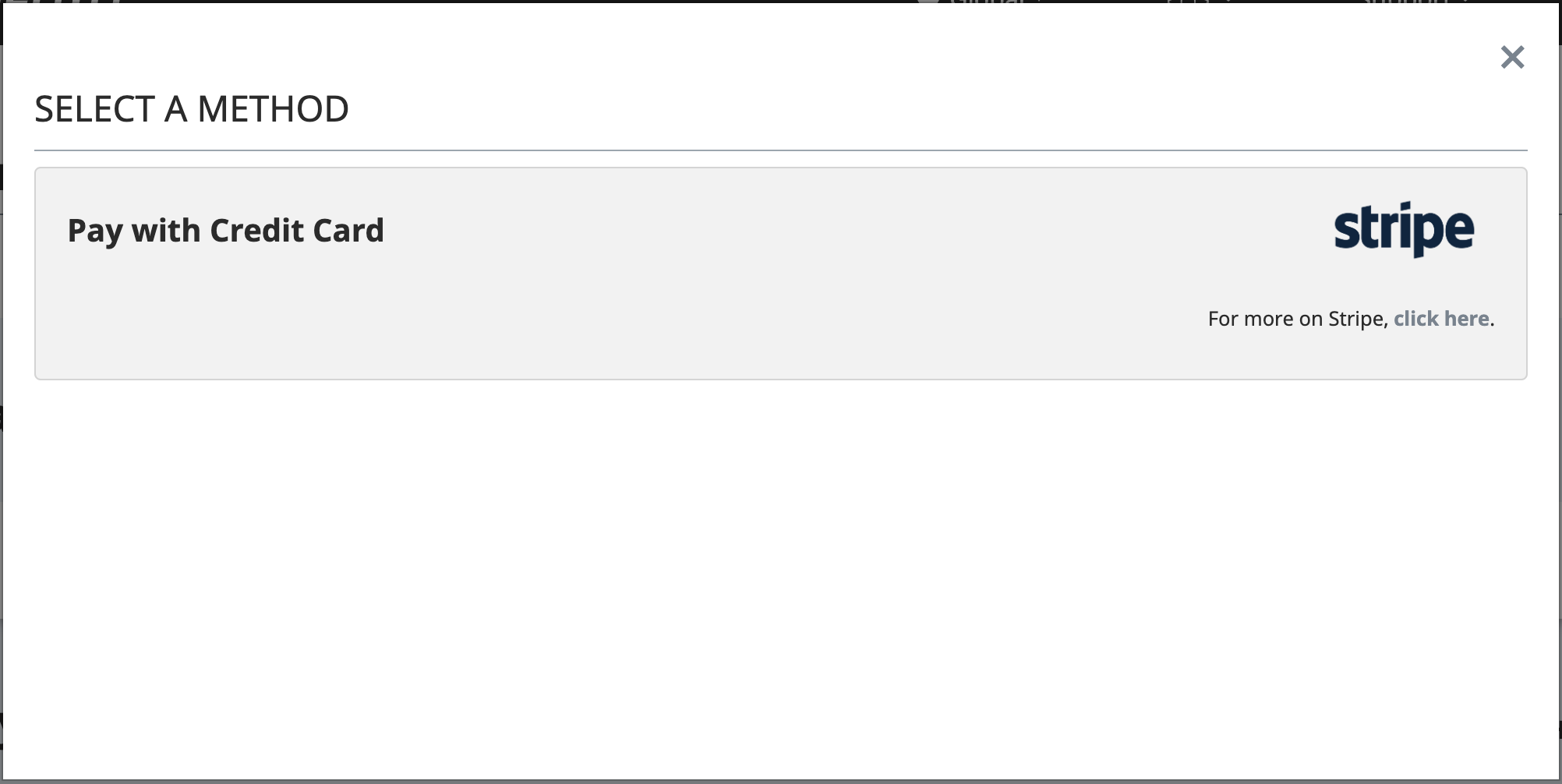
Ensure that contact details are entered in the Contract Information page before registering a payment method.
For automatic withdrawals by credit card
- From the organization's Root Account (the first NEQTO account registered), access the Billing Information page.
- Navigate to the "Plan & Payment Method" tab.
- Click "Add payment method".
- Select "Pay by Credit Card" and enter the required information in the registration window.
For payments by invoice
- From the organization's Root Account (the first NEQTO account registered), access the Billing Information page.
- Navigate to the "Plan & Payment Method" tab.
- Click "Add payment method".
- Select "Paid by Invoice (Paid)" and enter the required information in the registration window.
Invoice payments are only available within Japan.
Changing license plan and support plan
For more information about license plans, please refer to the NEQTO website here.
- From the organization's Root Account (the first NEQTO account registered), access the Billing Information page.
- Navigate to the "Plan & Payment Method" tab.
- Click pencil icon for the appropriate plan category.
- Select the plan type to set.
- Click "Save" to confirm the changes.
- Please register your payment method before setting your plan.
- Changes to your plan will be reflected immediately. Billing will begin the following month.
- When changing the license plan from a trial license, please make sure to switch the license associated with the device.
Switching from Trial License
If you are using a trial plan, you will need to switch the license associated with all devices from the trial license after changing the license plan. Devices associated with the trial license will no longer be available after the trial period.
- Click "Account menu" in the upper right corner and select "Manage devices" from the drop-down.
- Click the Edit button for the device associated with the trial license.
- Select the checkbox "Switch to new license".
- Select the checkbox "Delete the old license when switching" to delete the trial license.
- Click Save.
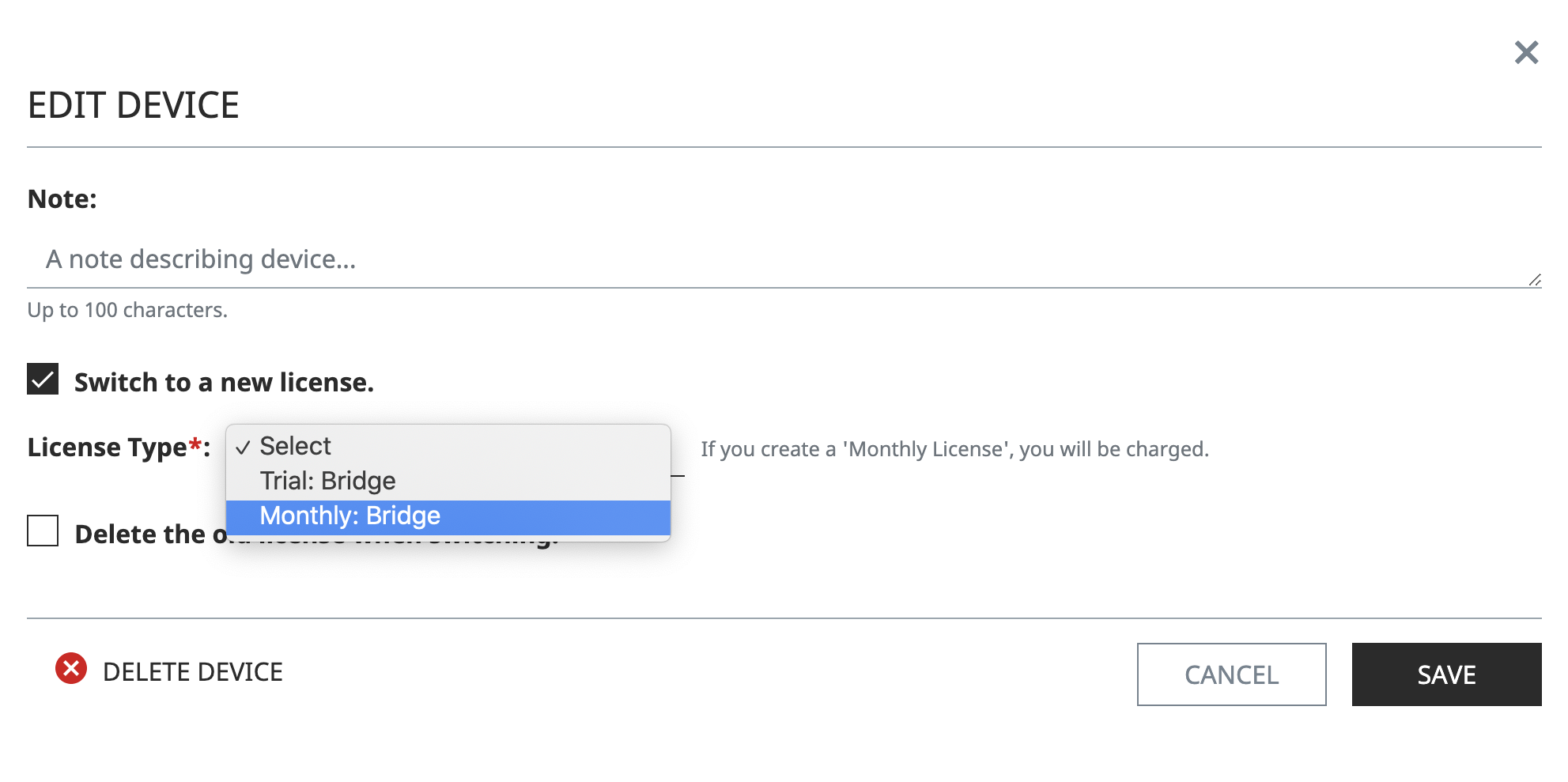
Cancellation of contract
- From the organization's Root Account (the first NEQTO account registered), access the Billing Information page.
- Navigate to the "Contract details" tab and scroll to the "Contract Cancellation" section.
- Click all checkboxes to agree to the terms of cancellation.
- Review the contents and click "Confirm" to finalize the cancellation.
