Actions and Contacts
Actions and contacts are accessed by several features in NEQTO and allow dynamic actions to be triggered, such as sending dynamic Slack messages or emails to whitelisted contacts.
Actions
A core value of IoT is the increase in speed in which businesses can react and respond.
Actions are triggered by various events in NEQTO Console, and include responses such as sending e-mails, sending Slack messages, or sending alerts to Salesforce.
NEQTO Spark charges per action performed. For more information, please refer to the Pricing.
For more information on the currently available action options, please refer to Action Types.
Before these event-driven systems can be used in NEQTO Console it is necessary to first register actions.
Regardless of type, all actions share the same meta data.
| Field | Detail |
|---|---|
| Name (Required) | Enter a name. |
| Note | Enter a description. |
| Action Type (Required) | Select from the available action types. |
- For the desired Group, access the "Actions" page. The link to this page is in the Group navigation menu.
- Click on the "Add Action" button in the upper-right hand corner.
- Input the required fields.
- Click "Save" to register the action.
- It is possible to insert NEQTO Console information and data as dynamic content variables into actions.
- Frequently used variables can be inserted from the buttons above the entry field. Clicking "more" will display additional options.
Dynamic Content
Some action types support the usage of variables, which in turn allow for dynamic content. You can select them from the toolbar.

Common Variable List
| Variable | Value |
|---|---|
| {region} | Region |
| {group_name} | Group Name |
| {node_name} | Node Name |
| {node_note} | Node Note |
| {component_name} | Component Name |
| {timestamp} | Datetime of occurrence (UTC) ISO 8601 (Example: 2019-01-02T03:04:05+00:00) |
| {value} | Sensor Value |
| {graph} | Graph of the component |
| {event_type} | When triggered by an event notification, the kind of event. |
| {event_level} | When triggered by an event notification, the level or the event. |
| {event_message} | When triggered by an event notification, the event message/details. |
Special Variables
timestamp
Timestamps allow you to select a desired timezone to be used in the action's message. Example Case: Japan Timezone
{timestamp__Asia_Tokyo}
{timestamp__[TTIMEZONEHERE]} (Replace slashes with underscore)
unixtime
Unix/Epoch time values can also be accessed.
{unixtime} (Seconds)
{unixtime_ms} (Milliseconds)
graph
It is possible to specify graph links leading to other components on the same node. Please check the component list for correct parameters to specify.
{graph__3303_5700_0}
{graph__[OBJECTID]_[RESOURCEID]_[INSTANCEID]}
Action Types
There are several available action types. Information on the configurations of each type can be found below.
| Field | Detail |
|---|---|
| To (Required) | Please input the To destinations. ¹ |
| CC | Please input any CC destinations. ¹ |
| BCC | Please input any BCC destinations. ¹ |
| Subject (Required) | Please input the subject of the mail. |
| Body (Required) | Please input the body of the mail. |
¹ Only confirmed contacts can be selected. Please refer to the Contacts documentation for more information.
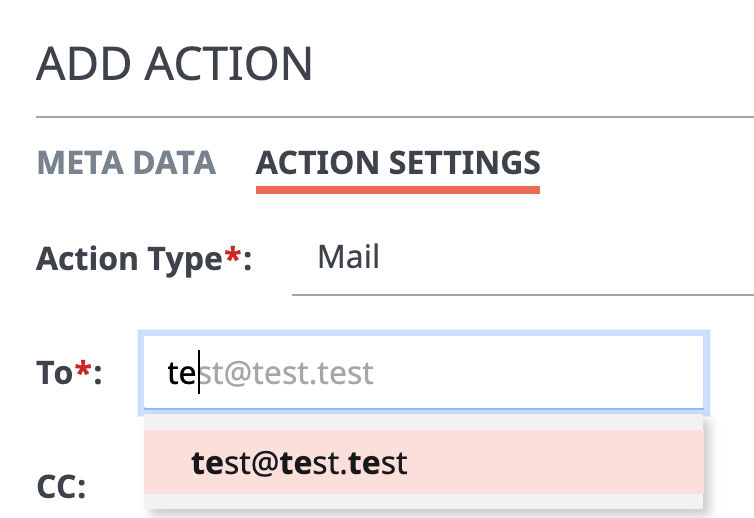
"To", "CC", and "BCC", are auto-complete enabled. When typing an email address, the text field will complete based on the confirmed contacts in the address book.
Slack
| Field | Detail |
|---|---|
| URL (Required) | Slack Webhook URL. |
| Channel | Desired channel to post message to. |
| Mention | Usernames of members to mention. (Ex : @user.name) |
| Body (Required) | The message to be transmitted. |
Webhook
| Field | Detail |
|---|---|
| URL (Required) | The POST endpoint for the Webhook. |
| Token (Required) | A token passed to payload that can be used for various purposes. |
| Method | Only POST is supported. At present, the method value cannot be changed. |
Currently, the generic Webhook provided sends a JSON payload via post to your endpoint that contains ALL of the following information.
The request header will be Content-Type: application/json.
{
"domain": "string", // NEQTO Console URL
"group_id": "uuidv4", // Group ID
"group_name": "string", // Group Name
"node_id": "uuidv4", // Node ID
"node_name": "string", // Node Name
"node_note": "string", // Node Note
"value": "dynamic", // Component's date value
"component_name": "string", // Component Name
"resource_id": "number", // LwM2M Resource ID for the component
"object_id": "number", // LwM2M Object ID for the component
"instance_id": "number", // Instance of the component
"timestamp": "number", // Epoch/Unix time of the data in seconds.
"region": "string", // The NEQTO API region the action was triggered in
"judge_name": "string", // When action is triggered by NEQTO Insights, returns the name of the judge that was triggered.
"condition": "string", // When triggered by NEQTO Insights, the mathematical equation used.
"event_type": "string", // When triggered by an event notification, the kind of event.
"event_level": "number", // When triggered by an event notification, the level or the event.
"event_message": "string", // When triggered by an event notification, the event message/details.
"token": "string" // The data you enter in the "token" field. Can be anything you like.
}
Salesforce
It is possible to send "Alert" data to Salesforce, enabling various business divisions and sales teams to act on IoT Data. To use the Salesforce Integration, a Salesforce account and custom object are required.
| Field | Detail |
|---|---|
| Username (Required) | Salesforce Username. ² |
| Password (Required) | Salesforce Password. ² |
| Object Name (Required) | Name of the custom object to send to in the Salesforce environment. |
| Body (Required) | The Salesforce API payload. Map to Salesforce environment by YAML. |
² As per security best practices, please use a Salesforce sub-account with minimal permissions.
Example Body:
Component__r:
external_id__c: "{node_name}-{component_name}"
Thing__r:
external_id__c: "{node_name}"
message__c: {value}
Code__c: "{judge_name}"
Priority__c: "High"
Timestamp__c: {unixtime_ms}
Contacts
In order to prevent misuse of email, NEQTO Console utilizes a mutual whitelist system for all email notifications.
Before it is possible to utilize email notifications, both parties must approve.
To add a a recipient:
- For the desired Group, access the "Contacts" page. and in the upper-right hand corner click the "Add Contact" button.
- Input the email of the desired recipient.
- Click "Save".
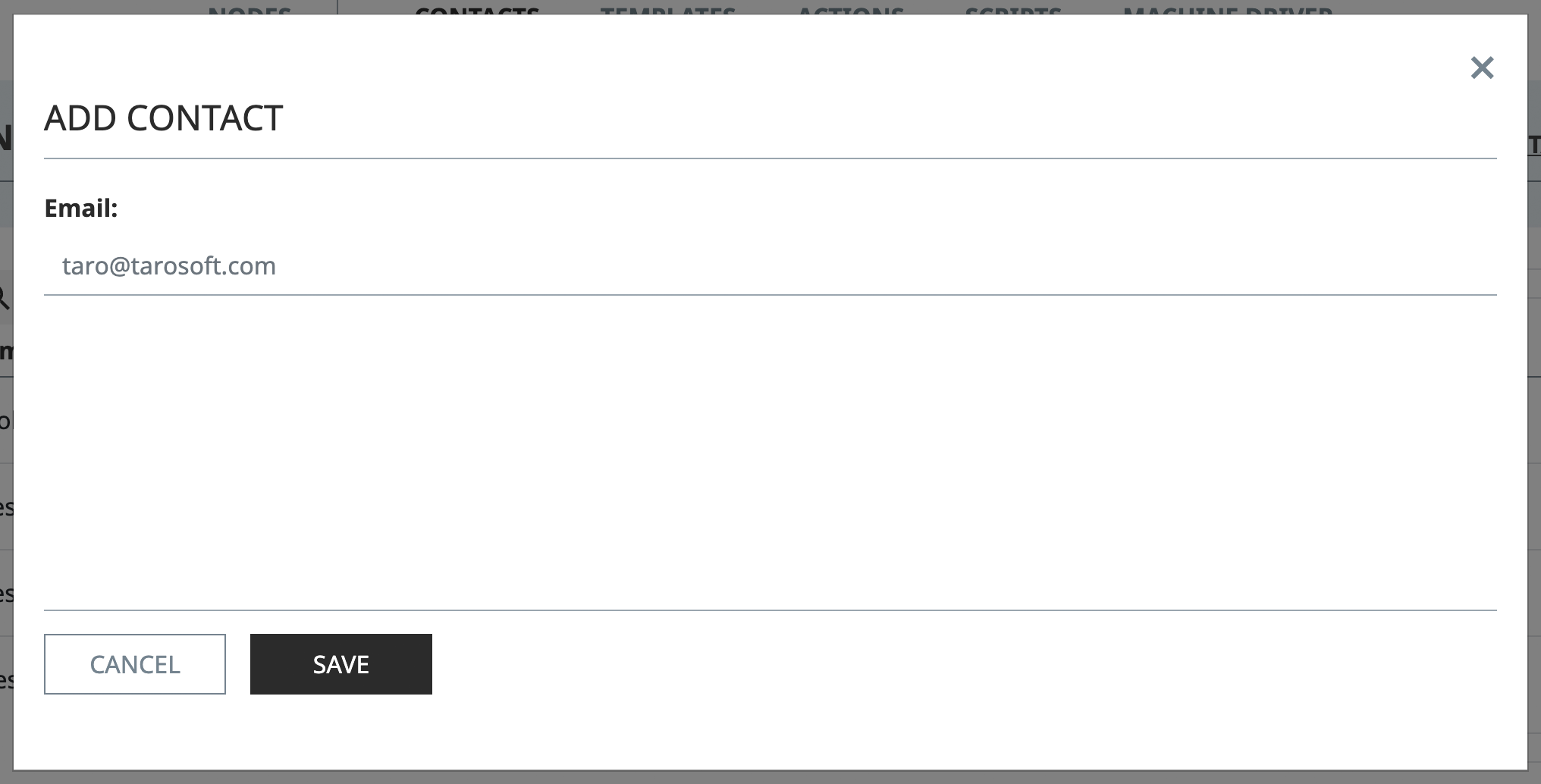
In the "Contacts" resource page, the status of the email addresses will be displayed.
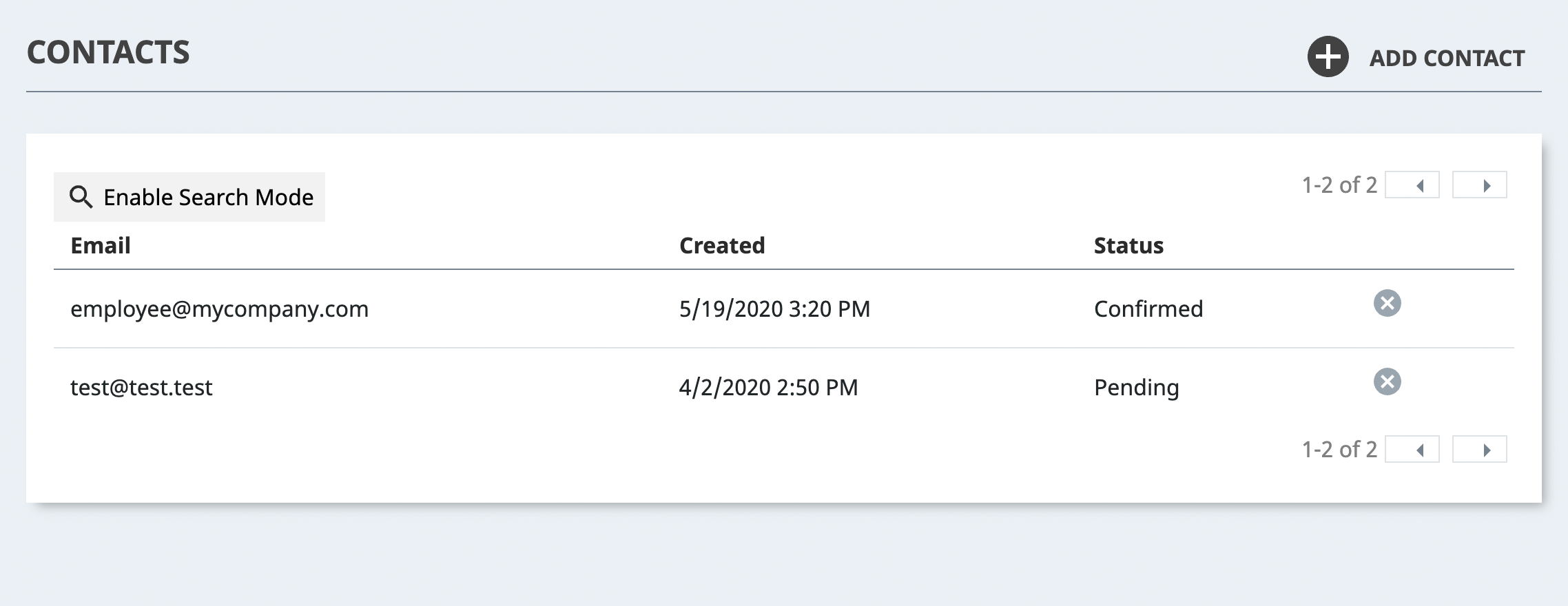
Shortly after entering a new contact, the new contact will receive a confirmation e-mail. Contacts who have not yet clicked the confirmation link in their email will be listed with the "Pending" status. Newly added contacts will need to access the confirmation link within 24 hours, otherwise the process will need to be repeated.
After clicking the confirmation link, the status of the contact's email address will be updated in the "Contacts" page. When a contact's email address has been registered successfully, the status will be "Confirmed".
To delete a contact/email address from contact page click the "X" icon to the right of the email, then input the email to confirm deletion.
- Upon deleting a contact, the deleted contact will no longer be able to receive e-mail from any event notifications or notifications from NEQTO Insights.
