Tutorial Step 2. Device Settings & Launching Service (NEQTO Bridge)
Overview
Tutorial Step 2. describes NEQTO Bridge device settings and launching the NEQTO service.
Required items to prepare in advance



- Extension board for connecting the NEQTO Bridge Module to a PC (
Connector Board/IO Board/Digital IO Board)
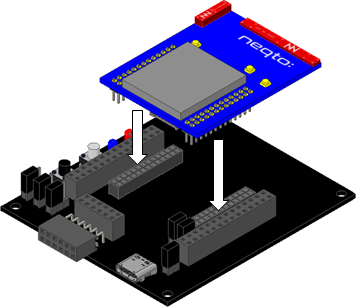
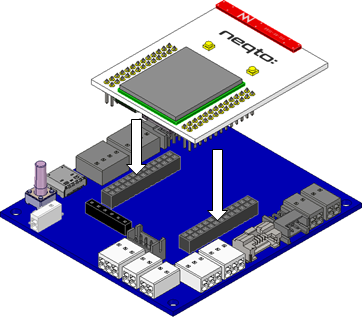
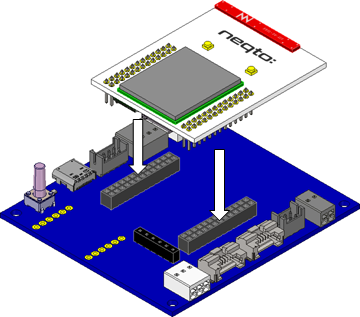
A PC with the following installed:
- Terminal software (TeraTerm, CoolTerm, Putty, etc.)
USB cable (USB Type-C) for communication between extension board and PC
➢ If using the NEQTO Bridge Wi-Fi Module
- Prepare a Wi-Fi access point or Wi-Fi router » Wi-Fi communication specifications
➢ If using the NEQTO Bridge LTE-1 | LTE-M/NB Module
- Prepare a contracted USIM card » List of Confirmed SIM Card Operability (
LTE-1/LTE-M/NB) - Prepare the APN, user name, and password information related to the USIM card
- Insert the USIM card into the NEQTO Bridge Module in advance » Insertion of USIM Card
Before beginning this tutorial, please complete Tutorial Step 1.
1. Launch the User Console Mode
Related resources:
- About User Console Mode
- NEQTO Bridge Module Initial Setup [Step 1. - 5.] (
Wi-Fi/LTE) - System LED Indications
1.1 While holding down the User Switch, connect the device to the PC via USB
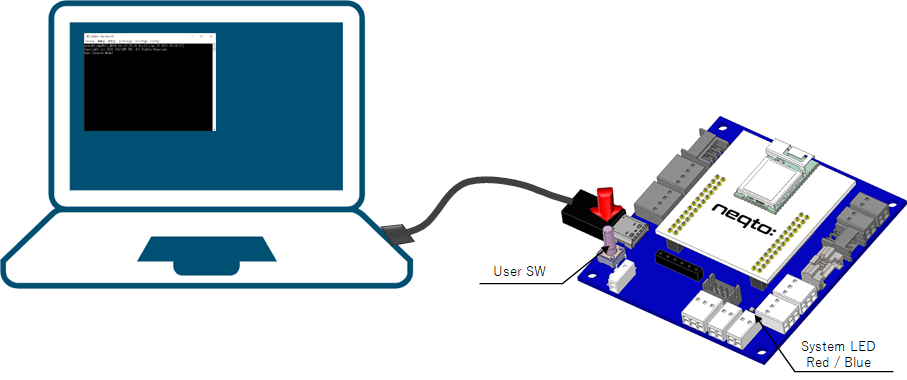
1.2 Launch the terminal software and open the COM port
| Item | Setting Value |
|---|---|
| Port | Device's COM Port |
| Baud Rate | 921600 |
| Data | 8 bit |
| Parity Bit | None |
| Stop Bits | 1 bit |
| Flow Control | None |
| New-line (Receive) | LF |
| New-line (Transmit) | CR |
1.3 Input the Enter key, and a prompt will be displayed
|
> ↵ > ↵ > |
2. Configure the Communication Settings
» If using the NEQTO Bridge Wi-Fi Module ➔
» If using the NEQTO Bridge LTE-1 | LTE-M/NB Module ➔
➢ If using the NEQTO Bridge Wi-Fi Module
Related resources:
- NEQTO Bridge Wi-Fi Module Communication Specifications
- NEQTO Bridge Wi-Fi Module Communication Setting Command List
2.1 Enter the SSID of the Wi-Fi connection destination
|
> wifi set ssid AP-TEST-g↵ OK > |
2.2 Enter the password
|
> wifi set ssid AP-TEST-g↵ OK > wifi set pass 1234567890Abc↵ OK > |
➢ If using the NEQTO Bridge LTE-1 | LTE-M/NB Module
Related resources:
- NEQTO Bridge LTE Module Communication Specifications (
LTE-1/LTE-M/NB) - NEQTO Bridge LTE Module Communication Setting Command List
2.1 Enter the APN
|
> lte set apn lte.com↵ OK > |
2.2 Enter the user name
|
> lte set apn lte.com↵ OK > lte set user user↵ OK > |
2.3 Enter the password
|
> lte set apn lte.com↵ OK > lte set user user↵ OK > lte set pass abcdefg↵ OK > |
3. Launch the NEQTO service
Related resources:
- NEQTO Bridge Initial Setup [Troubleshooting] (
Wi-Fi/LTE) - Operational Flow (Script Execution Mode)
- System LED Indications
- Event Messages
- Accessing the User Console Mode and Viewing Logs in Real-Time
3.1 Enter the start command
|
> start↵ OK > |
3.2 Communication connection will be established and NEQTO service will be launched
The "Hello World" script configured in Tutorial Step 1. will be executed and the print output will be displayed.
|
> start↵ OK > [system][info]Certification Complete(00.00.00) [system][info]Checking Script... [system][info]Ready Thu Apr 08 2021 02:31:03 GMT+00:00+766ms : Hello World!!! 0 Thu Apr 08 2021 02:31:04 GMT+00:00+766ms : Hello World!!! 1 Thu Apr 08 2021 02:31:05 GMT+00:00+766ms : Hello World!!! 2 Thu Apr 08 2021 02:31:06 GMT+00:00+766ms : Hello World!!! 3 Thu Apr 08 2021 02:31:07 GMT+00:00+766ms : Hello World!!! 4 Thu Apr 08 2021 02:31:08 GMT+00:00+766ms : Hello World!!! 5 Thu Apr 08 2021 02:31:09 GMT+00:00+766ms : Hello World!!! 6 Thu Apr 08 2021 02:31:10 GMT+00:00+766ms : Hello World!!! 7 Thu Apr 08 2021 02:31:11 GMT+00:00+766ms : Hello World!!! 8 Thu Apr 08 2021 02:31:12 GMT+00:00+766ms : Hello World!!! 9 Thu Apr 08 2021 02:31:13 GMT+00:00+766ms : Hello World!!! 10 |
The NEQTO device preparations are now complete. Proceed to the next step.
Updated: 2021-07-21
