Tutorial Step 2. Device Settings & Launching Service (STM32 Discovery)
Overview
Tutorial Step 2. describes STM32 Discovery settings and launching the NEQTO service.
Required items to prepare in advance
STM32 Discovery Kit (B-L4S5I-IOT01A)
- Ensure that NEQTO Engine is installed » Initial Installation

A PC with the following installed:
- Terminal software (TeraTerm, CoolTerm, Putty, etc.)
- ST-LINK/V2-1 USB driver
USB cable (Micro-USB Type-B) for communication between STM32 Discovery Kit and PC
➢ Network preparations
- Prepare a Wi-Fi access point or Wi-Fi router » Wi-Fi communication specifications
Before beginning this tutorial, please complete Tutorial Step 1.
1. Launch the User Console Mode
Related resources:
- About User Console Mode
- STM32 Discovery Initial Setup [Step1. - 7.]
- System LED Indications
1.1 Connect the STM32 Discovery Kit to the PC via USB
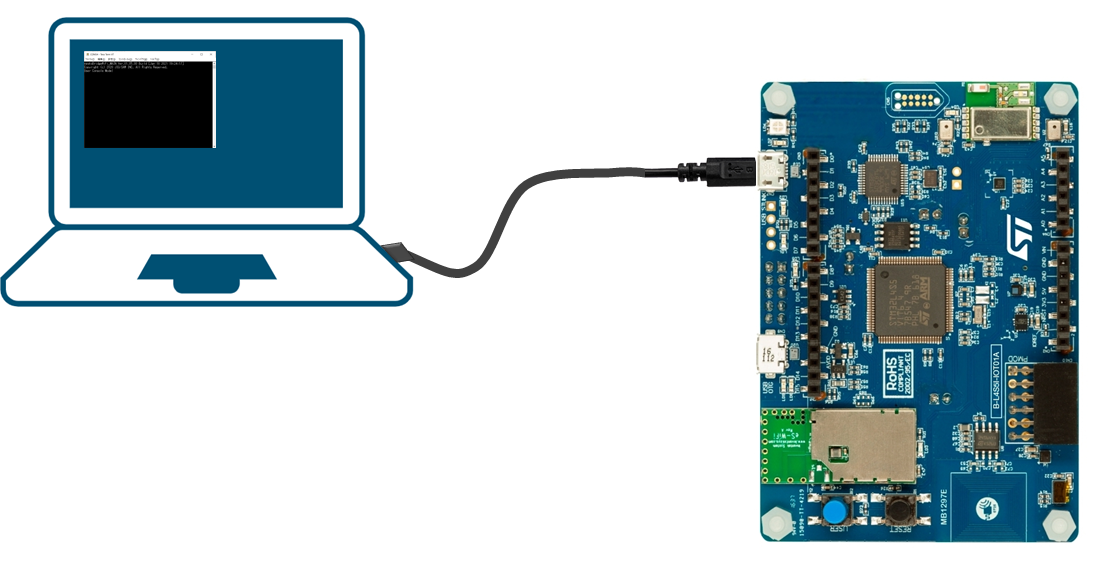
1.2 Launch the terminal software and open the COM port
| Item | Setting Value |
|---|---|
| Port | COM port of ST-LINK USB |
| Baud Rate | 921600 |
| Data | 8 bit |
| Parity Bit | None |
| Stop Bits | 1 bit |
| Flow Control | None |
| New-line (Receive) | LF |
| New-line (Transmit) | CR |
1.3 Input the Enter key, and a prompt will be displayed
|
> ↵ > ↵ > |
2. Configure the Communication Settings
Related resources:
- STM32 Discovery Kit Communication Specifications
- STM32 Discovery Wi-Fi Communication Setting Command List
2.1 Enter the SSID of the Wi-Fi connection destination
|
> wifi set ssid AP-TEST-g↵ OK > |
2.2 Enter the password
|
> wifi set ssid AP-TEST-g↵ OK > wifi set pass 1234567890Abc↵ OK > |
2.3 Enter the country code
|
> wifi set ssid AP-TEST-g↵ OK > wifi set pass 1234567890Abc↵ OK > wifi set cc US↵ OK > |
3. Launch the NEQTO service
» If connecting STM32 Discovery Kit to the NEQTO service for the first time ➔
» If the challenge registration has already been completed ➔
➢ If connecting STM32 Discovery Kit to the NEQTO service for the first time
If connecting STM32 Discovery Kit to the NEQTO service for the first time, perform the challenge registration.
Related resources:
- STM32 Discovery Wi-Fi Initial Setup [Challenge Registration]
- STM32 Discovery Wi-Fi Initial Setup [Troubleshooting]
- Operational Flow (Script Execution Mode)
- System LED Indications
- Event Messages
3.1 Confirm the challenge code
View the details of the STM32 Discovery device registered in Tutorial Step 1. and confirm the challenge code.
3.2 Enter the challenge code
|
> chal 123456789Abc↵ OK > |
3.3 Enter the start command
|
> chal 123456789Abc↵ OK > start↵ OK > |
3.4 Communication connection will be established and NEQTO service will be launched
After the communication connection is established, the challenge registration will be performed.
If the challenge registration is successful, continue and the NEQTO service will be launched.
The "Hello World" script configured in Tutorial Step 1. will be executed and the print output will be displayed.
|
> chal 123456789Abc↵ OK > start↵ OK > [system][info]Registration Complete(00.00.00) [system][info]Checking Script... [system][info]Ready Thu Apr 08 2021 02:31:03 GMT+00:00+766ms : Hello World!!! 0 Thu Apr 08 2021 02:31:04 GMT+00:00+766ms : Hello World!!! 1 Thu Apr 08 2021 02:31:05 GMT+00:00+766ms : Hello World!!! 2 Thu Apr 08 2021 02:31:06 GMT+00:00+766ms : Hello World!!! 3 Thu Apr 08 2021 02:31:07 GMT+00:00+766ms : Hello World!!! 4 Thu Apr 08 2021 02:31:08 GMT+00:00+766ms : Hello World!!! 5 Thu Apr 08 2021 02:31:09 GMT+00:00+766ms : Hello World!!! 6 Thu Apr 08 2021 02:31:10 GMT+00:00+766ms : Hello World!!! 7 Thu Apr 08 2021 02:31:11 GMT+00:00+766ms : Hello World!!! 8 Thu Apr 08 2021 02:31:12 GMT+00:00+766ms : Hello World!!! 9 Thu Apr 08 2021 02:31:13 GMT+00:00+766ms : Hello World!!! 10 |
If the challenge registration is successful, no need to perform the challenge registration from the next time when the device boots up.
The NEQTO device preparations are now complete. Proceed to the next step.
➢ If the challenge registration has already been completed
Related resources:
- STM32 Discovery Wi-Fi Initial Setup [Challenge Registration]
- Operational Flow (Script Execution Mode)
- System LED Indications
- Event Messages
- Accessing the User Console Mode and Viewing Logs in Real-Time
3.1 Enter the start command
|
> start↵ OK > |
3.2 Communication connection will be established and NEQTO service will be launched
The "Hello World" script configured in Tutorial Step 1. will be executed and the print output will be displayed.
|
> start↵ OK > [system][info]Certification Complete(00.00.00) [system][info]Checking Script... [system][info]Ready Thu Apr 08 2021 02:31:03 GMT+00:00+766ms : Hello World!!! 0 Thu Apr 08 2021 02:31:04 GMT+00:00+766ms : Hello World!!! 1 Thu Apr 08 2021 02:31:05 GMT+00:00+766ms : Hello World!!! 2 Thu Apr 08 2021 02:31:06 GMT+00:00+766ms : Hello World!!! 3 Thu Apr 08 2021 02:31:07 GMT+00:00+766ms : Hello World!!! 4 Thu Apr 08 2021 02:31:08 GMT+00:00+766ms : Hello World!!! 5 Thu Apr 08 2021 02:31:09 GMT+00:00+766ms : Hello World!!! 6 Thu Apr 08 2021 02:31:10 GMT+00:00+766ms : Hello World!!! 7 Thu Apr 08 2021 02:31:11 GMT+00:00+766ms : Hello World!!! 8 Thu Apr 08 2021 02:31:12 GMT+00:00+766ms : Hello World!!! 9 Thu Apr 08 2021 02:31:13 GMT+00:00+766ms : Hello World!!! 10 |
The NEQTO device preparations are now complete. Proceed to the next step.
